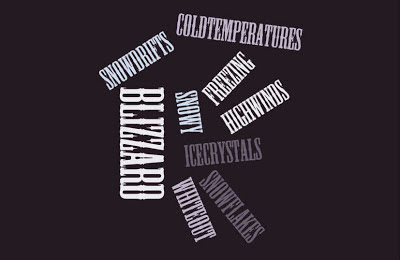Each month my technology trainings run a little differently and I have loved having the flexibility to teach and model best practices for teachers. At the beginning of January I downloaded a ton of new apps and I wanted to share them all but wasn't sure quite how! I knew some would be really beneficial to particular grade levels or specialists while others would benefit everyone. My sessions are elementary 1-5 one week and middle school 6-8 the following week. Specialists pick to attend either training. Since the staff had to take a division-wide survey first and everyone would be finishing at different times this model worked perfectly!
First I created an App chart with the icon, description and notes section. Click the picture or highlighted words App Chart to gain full access to my app list!
Then I created a 5 minute screencast using Jing and Reflections on the MacBook and my iPad to show how to download the new apps. I talked about a few that I thought would benefit everyone in the video. They could be looking at their iPad and using their notes and look at the App Shoot-Out chart as I was talking and showing them on my iPad.After the video they explored whatever apps they wanted on their own using their App Shoot-Out sheet and my recommendations from the video, asked questions and posted on Todays Meet! Here are a few screen shots of the conversation.
This Flipped Classroom model is working brilliant on the teachers and most of them have probably never even heard the of the phrase Flipped Classroom. They wouldn't know what it meant but they are so engaged, many commented how much they are learning, how well they like learning like this, etc. Eventually I will break it to them that I have been modeling the flipped classroom but for now I am loving how trainings are going. People are no longer complaining about coming to tech sessions or watching the clock as someone stands in the front of the room and talks at them. Now the bell rings for bus duty and people are glued to what they are doing.
So where is the QR Code tip? Don't worry I didn't forget it! Just link your TodaysMeet to a QR Code. Students/teachers can have direct access to your TodaysMeet without following a link or typing a URL. Follow this QR Code to my TodaysMeet. If you don't have your device handy just click the QR Code to follow the link :)!
Try it out and see how easy TodaysMeet is... answer these questions...